HOW TO CHECK CPU TEMPERATURE
To check your CPU temp you need to download any one of this third-Party software:
Coretemp,
Speccy,
SpeedFan as these gives the best result for almost any PC, For more software check
This.Now you can check your CPU temperature in just 4 steps.
To check Temperature using Coretemp:
 |
| use coretemp to check CPU temp |
- Run Coretemp.exe
- You can see your CPU temperature next to core#.
- Core#0 gives temperature of 1st core and Core#1 gives temperature of 2nd Core.
- You can also see Max. & Min. temp reached against each core.
To check Temperature using Speccy:
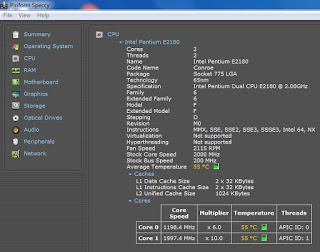 |
| use speccy to check CPU temp |
- Run Speccy.exe
- Select and Click "CPU" from left-hand side menu
- It will show your CPU specs including Temperature.
- You can see individual core's temp by scrolling down.
To check Temperature using SpeedFan:
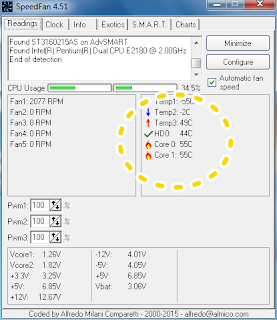 |
| use SpeedFan to check CPU temp |
- Run SpeedFan
- You can see your CPU temp in the Mid-Right hand side of the application interface.
- Core 0 gives temp of 1st core & Core 1 gives temp of 2nd Core.
- You can also see addn. info like HDD temperature, Fan Speed etc.
Don't hesitate to ask, if you found yourself in a maze!!
how to resume windows 10 upgrade



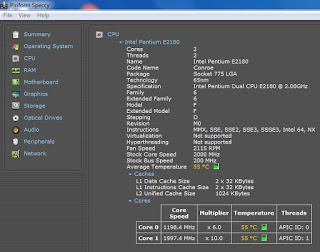
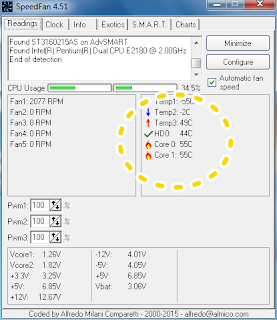


Comments
Post a Comment